Introduction
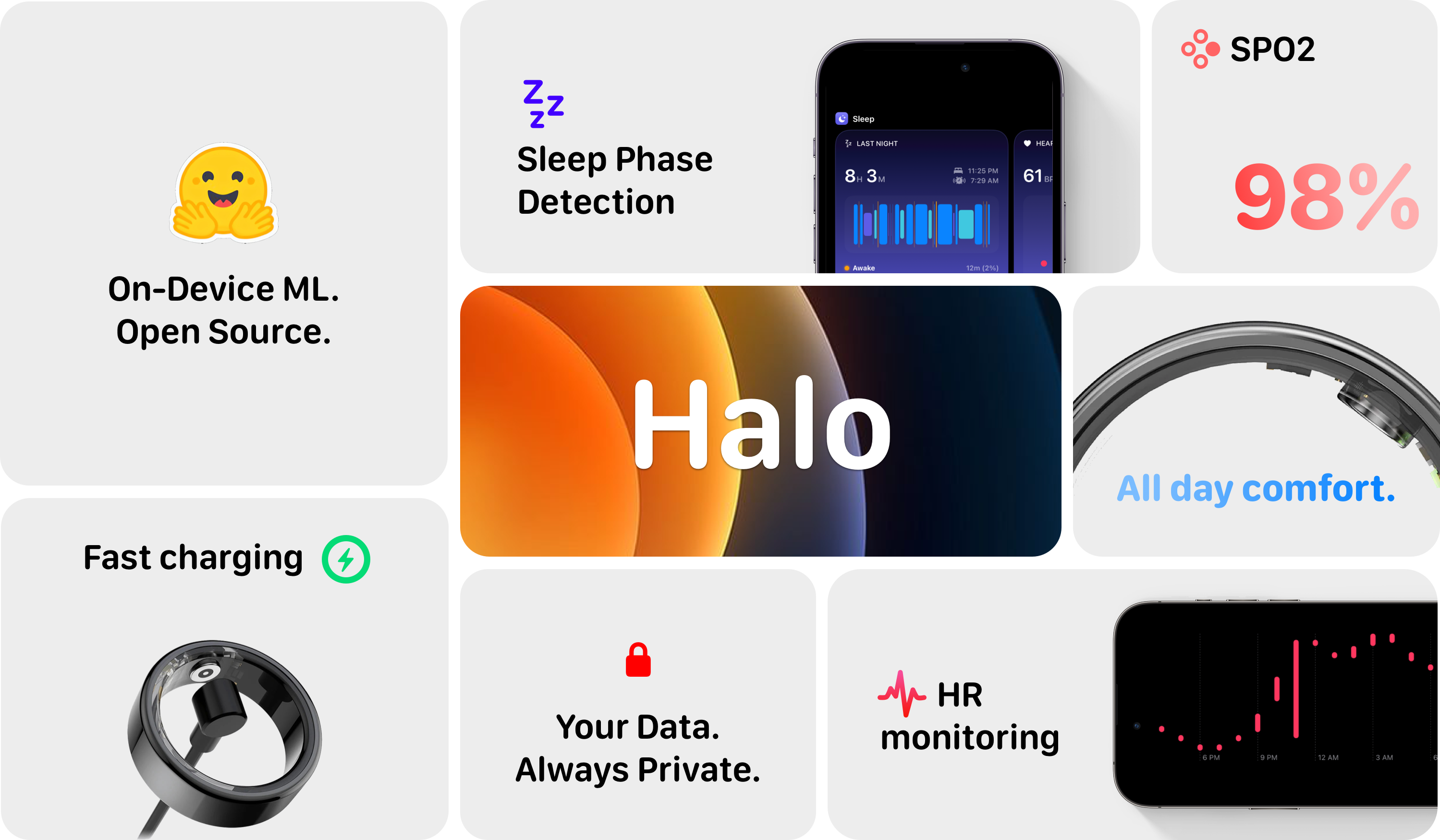
In the rapidly evolving landscape of wearable technology, we find ourselves at a crossroads. The market is flooded with sleek, feature-packed devices promising to revolutionize our approach to health and fitness. Yet, beneath the polished exteriors and marketing hype lies a troubling reality: most of these devices are black boxes, their inner workings shrouded in proprietary code and closed-source hardware. As consumers, we're left in the dark about how our intimate health data is collected, processed, and potentially shared.
Enter Halo, an open-source alternative that aims to democratize health tracking. This series of articles will serve as your entry-level guide to building and using a fully transparent, customizable wearable device.
It's important to note that Halo is not intended to compete with consumer-grade wearables in terms of polish or feature completeness. Instead, it offers a unique, hands-on approach to understanding the technology behind health tracking devices.
We'll be using Swift 5 to build the accompanying iOS interface and Python >= 3.10. Since the code for this project is 100% open-source, please don't hesitate to submit pull requests, or fork the project to take it in a whole new direction.
What You'll Need
- Physical access to the COLMI R02 which you can grab for $11-$30 at the time of writing.
- A development environment with Xcode 16 installed, and an optional membership to the Apple Developer Program
Python >= 3.10withpandas,numpy,torchand of course,transformersinstalled.
Acknowledgements
This project is built on code and my learnings from the following Python repository.
Disclaimer
As a doctor first, I'm legally obligated to remind you: none of what you're about to read is medical advice. Now, let's go make some wearables beep!
Chapter 1: Pairing the Ring
Before we dive into the code, let's understand some key specifications of Bluetooth Low Energy (BLE) first. BLE operates on a simple client-server model using three key concepts: Centrals, Services, and Characteristics. Let's break these down:
- A Central device (like your iPhone) initiates and manages connections with a Peripheral device (like our COLMI R02 ring). The ring broadcasts its presence, waiting for a phone to connect to it. Only one phone can connect to the ring at a time.
- Services are collections of related features on the ring. Think of them as categories - one service might handle heart rate monitoring, another handles battery status. Each service has a unique identifier (UUID) that the client uses to find it.
- Characteristics are the actual data points or control mechanisms within each service. They can be read-only (like getting sensor data), write-only (like sending commands), or both. Some characteristics can also notify your phone automatically when their values change, which is crucial for real-time health monitoring.
When your phone connects to the ring, it locates the services it needs and then interacts with specific characteristics to send commands or receive data. This structured approach ensures efficient communication while maintaining long battery life. With these details out of the way, let's get to building!
Setting up the Xcode Project
Let's create a new project called Halo targeting iOS. For the organization identifier, it's customary to use a reverse domain name (like com.example). We'll use com.FirstNameLastName for this project.
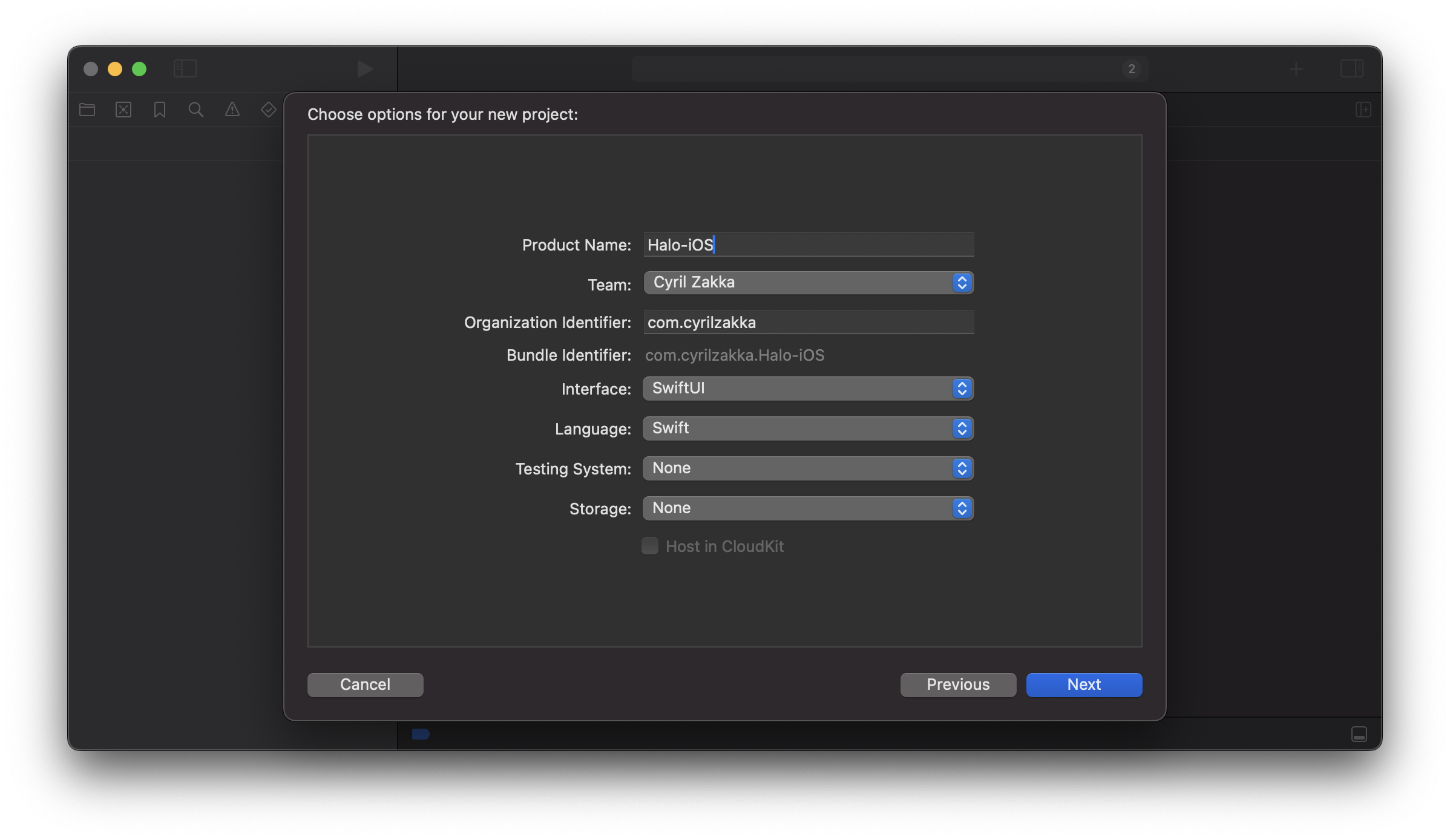 .
.
We now need to enable specific capabilities for our app. Go to the Signing & Capabilities tab in Xcode and enable the following Background Modes:
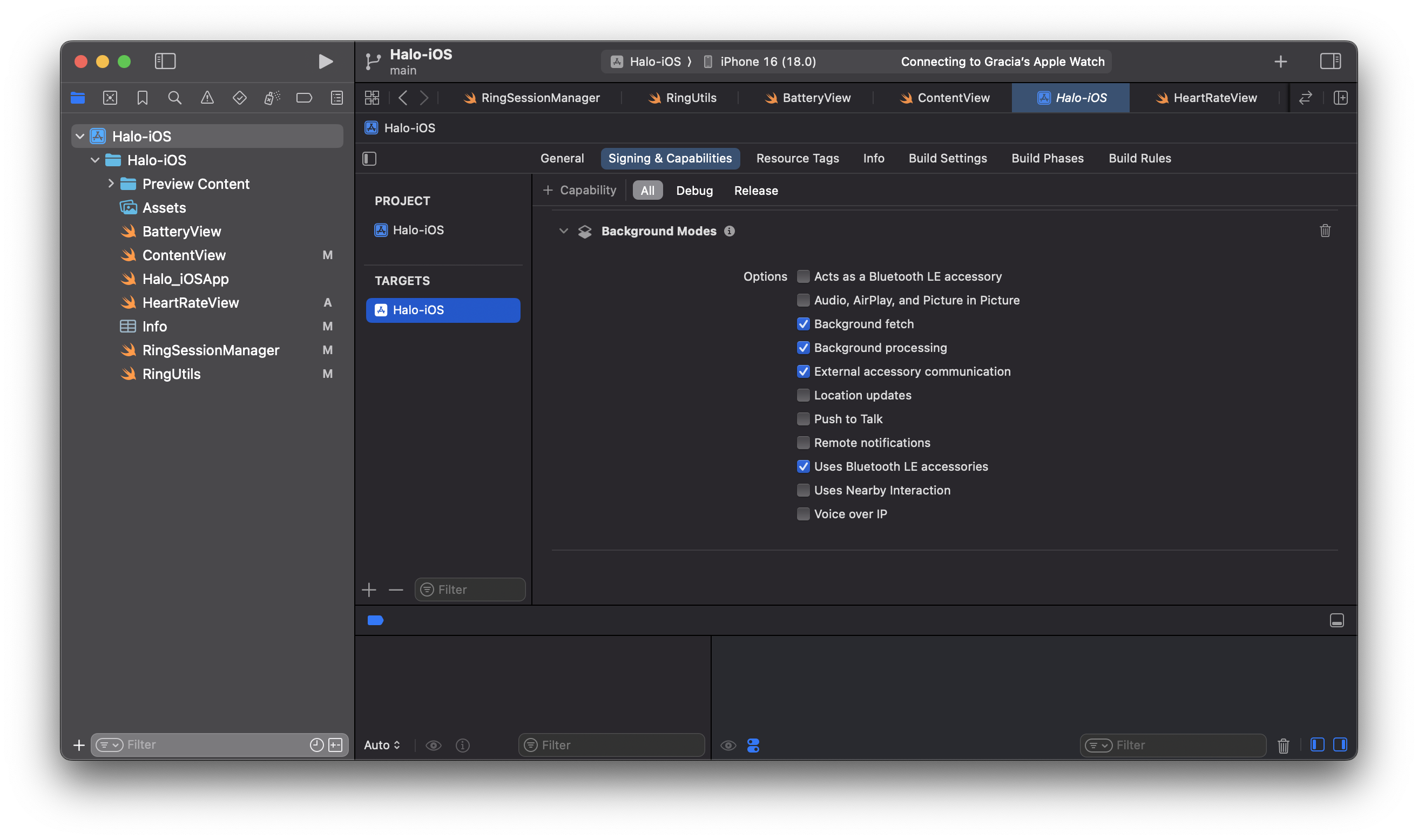
These settings ensure your app can maintain connections with the ring and process data even when it's not in the foreground.
In the next step, we'll make use of a framework called AccessorySetupKit - Apple's latest framework for connecting Bluetooth and Wi-Fi accessories to iOS apps. Released with iOS 18, it replaces the traditional method of requesting broad Bluetooth permissions with a more focused approach - your app only gets access to specific devices that users explicitly approve.
When a user wants to connect their COLMI R02 ring to our app, AccessorySetupKit presents a system interface showing only compatible nearby devices. Once selected, our app can communicate with the ring without requiring full Bluetooth access to the user's device. This means better privacy for users and simpler connection management for developers.
Let's walk through setting up AccessorySetupKit for our ring.
First open up Info.plist which you can either find in the left sidebar, or by navigating to Project Navigator (⌘1) > Your Target > Info. Now enter the following key-value entries to work with our COLMI R02 ring:
- Add
NSAccessorySetupKitSupportsas anArraytype and InsertBluetoothas its first item - Add
NSAccessorySetupBluetoothServicesas anArraytype and these UUIDs asStringitems6E40FFF0-B5A3-F393-E0A9-E50E24DCCA9Eand0000180A-0000-1000-8000-00805F9B34FB.
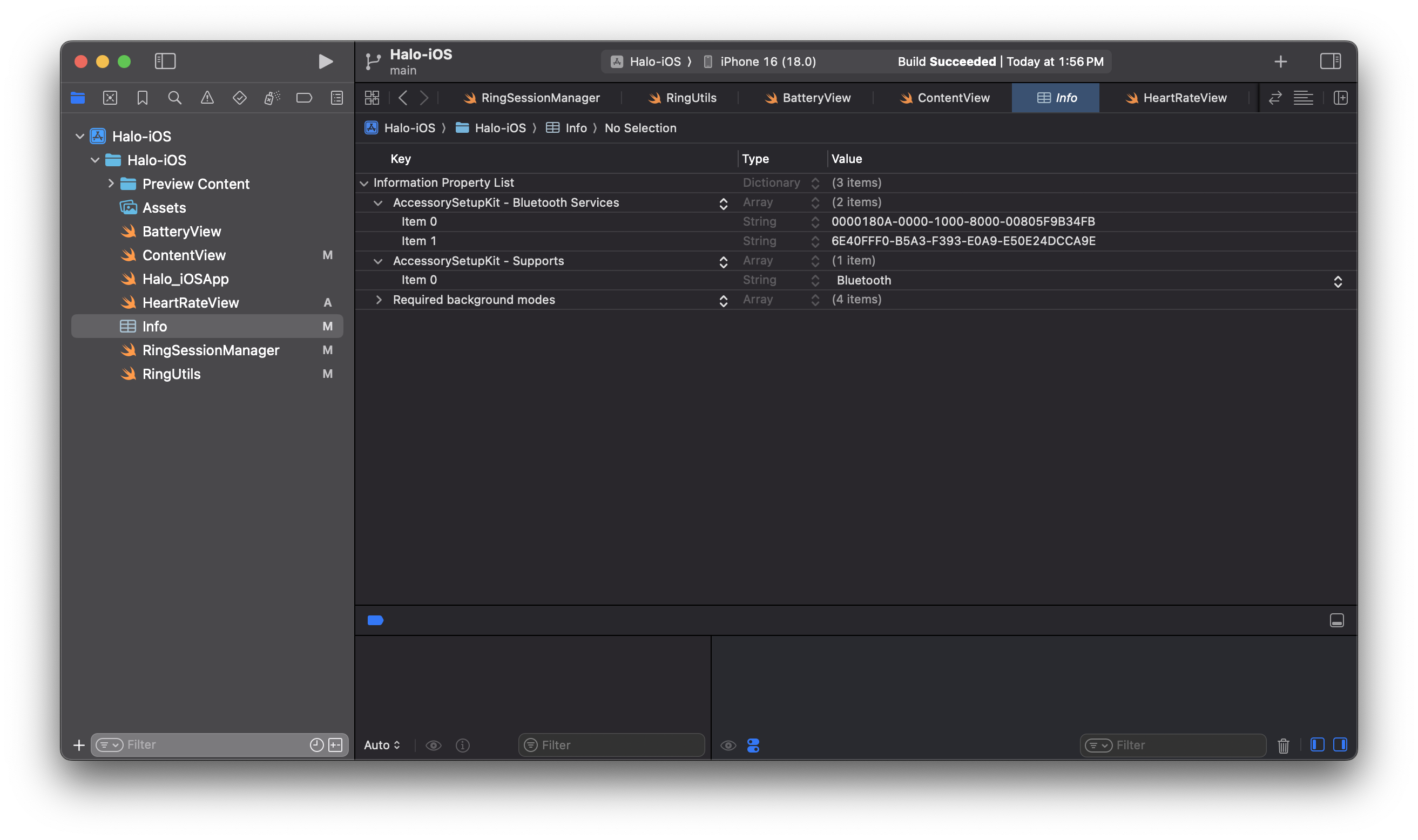
We should now be good to go! 🤗
If you prefer to skip the setup and jump straight to the code, you can find the full code below.
Ring Session Manager
First, we'll create a RingSessionManager class that handles all the ring communication. This class will be responsible for:
- Scanning for nearby rings
- Connecting to a ring
- Discovering services and characteristics
- Reading and writing data to the ring
Step 1: Create the RingSessionManager
Create a new Swift (⌘N) file named RingSessionManager.swift. I've highlighted the key properties and methods you'll need to implement below. You'll find the full class at the end of this section. Let's start by defining the class and its properties:
Click to expand
@Observable
class RingSessionManager: NSObject {
// Track connection state
var peripheralConnected = false
var pickerDismissed = true
// Store our connected ring
var currentRing: ASAccessory?
private var session = ASAccessorySession()
// Core Bluetooth objects
private var manager: CBCentralManager?
private var peripheral: CBPeripheral?
}
Step 2: Discovering the Ring
The ring broadcasts itself using specific Bluetooth services. We need to tell iOS what to look for. We'll create a ASDiscoveryDescriptor object with the ring's Bluetooth service UUID. This descriptor will help AccessorySetupKit identify the ring when scanning for nearby devices:
Click to expand
private static let ring: ASPickerDisplayItem = {
let descriptor = ASDiscoveryDescriptor()
descriptor.bluetoothServiceUUID = CBUUID(string: "6E40FFF0-B5A3-F393-E0A9-E50E24DCCA9E")
return ASPickerDisplayItem(
name: "COLMI R02 Ring",
productImage: UIImage(named: "colmi")!,
descriptor: descriptor
)
}()
You can replace the UIImage(named: "colmi")! with your ring's image. Make sure to add the image to your project's asset catalog. I used the following product image.
Step 3: Showing the Ring Picker
When the user wants to connect their ring, we show Apple's built-in device picker:
Click to expand
func presentPicker() {
session.showPicker(for: [Self.ring]) { error in
if let error {
print("Failed to show picker: \(error.localizedDescription)")
}
}
}
Step 4: Handling Ring Selection
When the user picks their ring from the list, we need to handle the connection:
Click to expand
private func handleSessionEvent(event: ASAccessoryEvent) {
switch event.eventType {
case .accessoryAdded:
guard let ring = event.accessory else { return }
saveRing(ring: ring)
case .activated:
// Handle reconnection to previously paired ring
guard let ring = session.accessories.first else { return }
saveRing(ring: ring)
case .accessoryRemoved:
currentRing = nil
manager = nil
}
}
Step 5: Establishing the Connection
Once we have a ring selected, we initiate the actual Bluetooth connection:
Click to expand
func connect() {
guard
let manager, manager.state == .poweredOn,
let peripheral
else {
return
}
let options: [String: Any] = [
CBConnectPeripheralOptionNotifyOnConnectionKey: true,
CBConnectPeripheralOptionNotifyOnDisconnectionKey: true,
CBConnectPeripheralOptionStartDelayKey: 1
]
manager.connect(peripheral, options: options)
}
Step 6: Understanding the Delegate Methods
Our RingSessionManager implements two crucial delegate protocols that handle Bluetooth communication. Let's explore what each delegate method does:
The Central Manager Delegate
First, we implement CBCentralManagerDelegate to handle the overall Bluetooth connection state:
Click to expand
func centralManagerDidUpdateState(_ central: CBCentralManager) {
print("Central manager state: \(central.state)")
switch central.state {
case .poweredOn:
if let peripheralUUID = currentRing?.bluetoothIdentifier {
if let knownPeripheral = central.retrievePeripherals(withIdentifiers: [peripheralUUID]).first {
print("Found previously connected peripheral")
peripheral = knownPeripheral
peripheral?.delegate = self
connect()
} else {
print("Known peripheral not found, starting scan")
}
}
default:
peripheral = nil
}
}
This method gets called whenever the Bluetooth state changes on the device. When Bluetooth powers on, we check if we have a previously connected ring and try to reconnect to it. When we successfully connect to a ring, this method gets called:
Click to expand
func centralManager(_ central: CBCentralManager, didConnect peripheral: CBPeripheral) {
print("DEBUG: Connected to peripheral: \(peripheral)")
peripheral.delegate = self
print("DEBUG: Discovering services...")
peripheral.discoverServices([CBUUID(string: Self.ringServiceUUID)])
peripheralConnected = true
}
And when the ring disconnects (either intentionally or by going out of range):
Click to expand
func centralManager(_ central: CBCentralManager, didDisconnectPeripheral peripheral: CBPeripheral, error: (any Error)?) {
print("Disconnected from peripheral: \(peripheral)")
peripheralConnected = false
characteristicsDiscovered = false
}
The Peripheral Delegate
The CBPeripheralDelegate methods handle the actual communication with our ring. First, we discover the ring's services:
Click to expand
func peripheral(_ peripheral: CBPeripheral, didDiscoverServices error: (any Error)?) {
print("DEBUG: Services discovery callback, error: \(String(describing: error))")
guard error == nil, let services = peripheral.services else {
print("DEBUG: No services found or error occurred")
return
}
print("DEBUG: Found \(services.count) services")
for service in services {
if service.uuid == CBUUID(string: Self.ringServiceUUID) {
print("DEBUG: Found ring service, discovering characteristics...")
peripheral.discoverCharacteristics([
CBUUID(string: Self.uartRxCharacteristicUUID),
CBUUID(string: Self.uartTxCharacteristicUUID)
], for: service)
}
}
}
Once we find the services, we need to discover their characteristics - these are the actual data points we can read from or write to:
Click to expand
func peripheral(_ peripheral: CBPeripheral, didDiscoverCharacteristicsFor service: CBService, error: Error?) {
print("DEBUG: Characteristics discovery callback, error: \(String(describing: error))")
guard error == nil, let characteristics = service.characteristics else {
print("DEBUG: No characteristics found or error occurred")
return
}
print("DEBUG: Found \(characteristics.count) characteristics")
for characteristic in characteristics {
switch characteristic.uuid {
case CBUUID(string: Self.uartRxCharacteristicUUID):
print("DEBUG: Found UART RX characteristic")
self.uartRxCharacteristic = characteristic
case CBUUID(string: Self.uartTxCharacteristicUUID):
print("DEBUG: Found UART TX characteristic")
self.uartTxCharacteristic = characteristic
peripheral.setNotifyValue(true, for: characteristic)
default:
print("DEBUG: Found other characteristic: \(characteristic.uuid)")
}
}
characteristicsDiscovered = true
}
When we receive data from the ring, this method gets called:
Click to expand
func peripheral(_ peripheral: CBPeripheral, didUpdateValueFor characteristic: CBCharacteristic, error: Error?) {
if characteristic.uuid == CBUUID(string: Self.uartTxCharacteristicUUID) {
if let value = characteristic.value {
print("Received value: \(value)")
}
}
}
And finally, when we send commands to the ring, this callback confirms if they were received:
Click to expand
func peripheral(_ peripheral: CBPeripheral, didWriteValueFor characteristic: CBCharacteristic, error: Error?) {
if let error = error {
print("Write to characteristic failed: \(error.localizedDescription)")
} else {
print("Write to characteristic successful")
}
}
Full Code
The full RingSessionManager class should now look like this:
Full Code
import Foundation
import AccessorySetupKit
import CoreBluetooth
import SwiftUI
@Observable
class RingSessionManager: NSObject {
var peripheralConnected = false
var pickerDismissed = true
var currentRing: ASAccessory?
private var session = ASAccessorySession()
private var manager: CBCentralManager?
private var peripheral: CBPeripheral?
private var uartRxCharacteristic: CBCharacteristic?
private var uartTxCharacteristic: CBCharacteristic?
private static let ringServiceUUID = "6E40FFF0-B5A3-F393-E0A9-E50E24DCCA9E"
private static let uartRxCharacteristicUUID = "6E400002-B5A3-F393-E0A9-E50E24DCCA9E"
private static let uartTxCharacteristicUUID = "6E400003-B5A3-F393-E0A9-E50E24DCCA9E"
private static let deviceInfoServiceUUID = "0000180A-0000-1000-8000-00805F9B34FB"
private static let deviceHardwareUUID = "00002A27-0000-1000-8000-00805F9B34FB"
private static let deviceFirmwareUUID = "00002A26-0000-1000-8000-00805F9B34FB"
private static let ring: ASPickerDisplayItem = {
let descriptor = ASDiscoveryDescriptor()
descriptor.bluetoothServiceUUID = CBUUID(string: ringServiceUUID)
return ASPickerDisplayItem(
name: "COLMI R02 Ring",
productImage: UIImage(named: "colmi")!,
descriptor: descriptor
)
}()
private var characteristicsDiscovered = false
override init() {
super.init()
self.session.activate(on: DispatchQueue.main, eventHandler: handleSessionEvent(event:))
}
// MARK: - RingSessionManager actions
func presentPicker() {
session.showPicker(for: [Self.ring]) { error in
if let error {
print("Failed to show picker due to: \(error.localizedDescription)")
}
}
}
func removeRing() {
guard let currentRing else { return }
if peripheralConnected {
disconnect()
}
session.removeAccessory(currentRing) { _ in
self.currentRing = nil
self.manager = nil
}
}
func connect() {
guard
let manager, manager.state == .poweredOn,
let peripheral
else {
return
}
let options: [String: Any] = [
CBConnectPeripheralOptionNotifyOnConnectionKey: true,
CBConnectPeripheralOptionNotifyOnDisconnectionKey: true,
CBConnectPeripheralOptionStartDelayKey: 1
]
manager.connect(peripheral, options: options)
}
func disconnect() {
guard let peripheral, let manager else { return }
manager.cancelPeripheralConnection(peripheral)
}
// MARK: - ASAccessorySession functions
private func saveRing(ring: ASAccessory) {
currentRing = ring
if manager == nil {
manager = CBCentralManager(delegate: self, queue: nil)
}
}
private func handleSessionEvent(event: ASAccessoryEvent) {
switch event.eventType {
case .accessoryAdded, .accessoryChanged:
guard let ring = event.accessory else { return }
saveRing(ring: ring)
case .activated:
guard let ring = session.accessories.first else { return }
saveRing(ring: ring)
case .accessoryRemoved:
self.currentRing = nil
self.manager = nil
case .pickerDidPresent:
pickerDismissed = false
case .pickerDidDismiss:
pickerDismissed = true
default:
print("Received event type \(event.eventType)")
}
}
}
// MARK: - CBCentralManagerDelegate
extension RingSessionManager: CBCentralManagerDelegate {
func centralManagerDidUpdateState(_ central: CBCentralManager) {
print("Central manager state: \(central.state)")
switch central.state {
case .poweredOn:
if let peripheralUUID = currentRing?.bluetoothIdentifier {
if let knownPeripheral = central.retrievePeripherals(withIdentifiers: [peripheralUUID]).first {
print("Found previously connected peripheral")
peripheral = knownPeripheral
peripheral?.delegate = self
connect()
} else {
print("Known peripheral not found, starting scan")
}
}
default:
peripheral = nil
}
}
func centralManager(_ central: CBCentralManager, didConnect peripheral: CBPeripheral) {
print("DEBUG: Connected to peripheral: \(peripheral)")
peripheral.delegate = self
print("DEBUG: Discovering services...")
peripheral.discoverServices([CBUUID(string: Self.ringServiceUUID)])
peripheralConnected = true
}
func centralManager(_ central: CBCentralManager, didDisconnectPeripheral peripheral: CBPeripheral, error: (any Error)?) {
print("Disconnected from peripheral: \(peripheral)")
peripheralConnected = false
characteristicsDiscovered = false
}
func centralManager(_ central: CBCentralManager, didFailToConnect peripheral: CBPeripheral, error: (any Error)?) {
print("Failed to connect to peripheral: \(peripheral), error: \(error.debugDescription)")
}
}
// MARK: - CBPeripheralDelegate
extension RingSessionManager: CBPeripheralDelegate {
func peripheral(_ peripheral: CBPeripheral, didDiscoverServices error: (any Error)?) {
print("DEBUG: Services discovery callback, error: \(String(describing: error))")
guard error == nil, let services = peripheral.services else {
print("DEBUG: No services found or error occurred")
return
}
print("DEBUG: Found \(services.count) services")
for service in services {
if service.uuid == CBUUID(string: Self.ringServiceUUID) {
print("DEBUG: Found ring service, discovering characteristics...")
peripheral.discoverCharacteristics([
CBUUID(string: Self.uartRxCharacteristicUUID),
CBUUID(string: Self.uartTxCharacteristicUUID)
], for: service)
}
}
}
func peripheral(_ peripheral: CBPeripheral, didDiscoverCharacteristicsFor service: CBService, error: Error?) {
print("DEBUG: Characteristics discovery callback, error: \(String(describing: error))")
guard error == nil, let characteristics = service.characteristics else {
print("DEBUG: No characteristics found or error occurred")
return
}
print("DEBUG: Found \(characteristics.count) characteristics")
for characteristic in characteristics {
switch characteristic.uuid {
case CBUUID(string: Self.uartRxCharacteristicUUID):
print("DEBUG: Found UART RX characteristic")
self.uartRxCharacteristic = characteristic
case CBUUID(string: Self.uartTxCharacteristicUUID):
print("DEBUG: Found UART TX characteristic")
self.uartTxCharacteristic = characteristic
peripheral.setNotifyValue(true, for: characteristic)
default:
print("DEBUG: Found other characteristic: \(characteristic.uuid)")
}
}
characteristicsDiscovered = true
}
func peripheral(_ peripheral: CBPeripheral, didUpdateValueFor characteristic: CBCharacteristic, error: Error?) {
if characteristic.uuid == CBUUID(string: Self.uartTxCharacteristicUUID) {
if let value = characteristic.value {
print("Received value: \(value)")
}
}
}
func peripheral(_ peripheral: CBPeripheral, didWriteValueFor characteristic: CBCharacteristic, error: Error?) {
if let error = error {
print("Write to characteristic failed: \(error.localizedDescription)")
} else {
print("Write to characteristic successful")
}
}
}
Step 7: Making it Work in Our App
Open up ContentView.swift and paste the following. Everything should now be in place!
Click to expand
import SwiftUI
import AccessorySetupKit
struct ContentView: View {
@State var ringSessionManager = RingSessionManager()
var body: some View {
List {
Section("MY DEVICE", content: {
if ringSessionManager.pickerDismissed, let currentRing = ringSessionManager.currentRing {
makeRingView(ring: currentRing)
} else {
Button {
ringSessionManager.presentPicker()
} label: {
Text("Add Ring")
.frame(maxWidth: .infinity)
.font(Font.headline.weight(.semibold))
}
}
})
}.listStyle(.insetGrouped)
}
@ViewBuilder
private func makeRingView(ring: ASAccessory) -> some View {
HStack {
Image("colmi")
.resizable()
.aspectRatio(contentMode: .fit)
.frame(height: 70)
VStack(alignment: .leading) {
Text(ring.displayName)
.font(Font.headline.weight(.semibold))
}
}
}
}
#Preview {
ContentView()
}
If all goes well, you should now be able to build and run your app. When you tap the Add Ring button, you'll see a pop-up of nearby devices including your COLMI R02 ring. Select it and the app will connect to it. 🎉
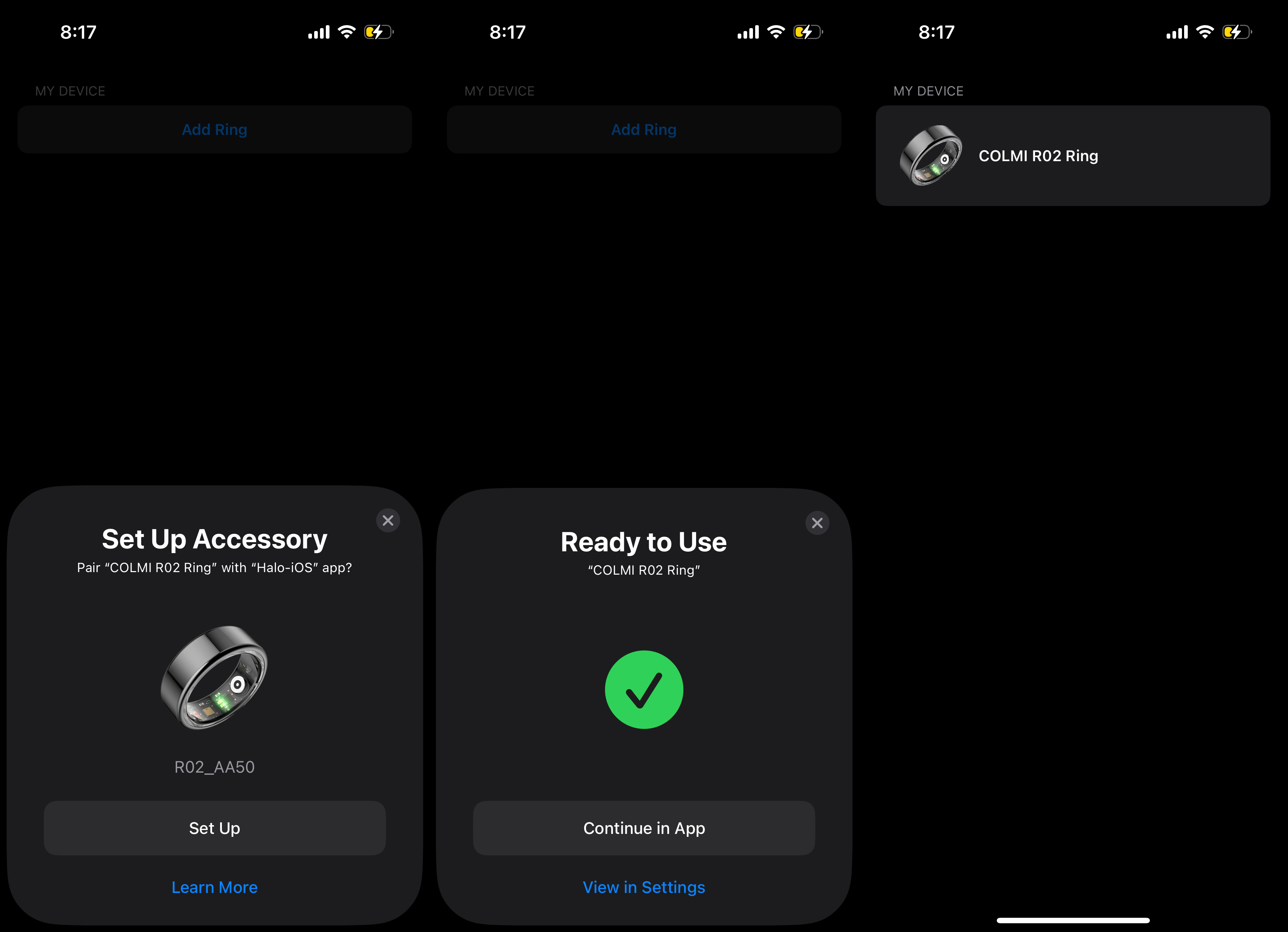
In the next chapter, we'll explore how to read and write data to the ring, starting with battery level, and working our way to raw sensor data (photoplethysmogram, accelerometer, etc). We'll then use this data to build features like real-time heart rate monitoring, activity tracking, sleep phase detection and more. Stay tuned!